How to Use Google Lighthouse: How it Works, Chrome DevTools, PageSpeed Insights, Extensions
Whether you want to enhance your website's mobile optimization, speed, accessibility, or improve SEO, Google Lighthouse can help facilitate these improvements. Although it's not the only tool worth deploying in your digital toolkit, its granular approach can provide invaluable insights for real-world optimization strategies.
How Does Google Lighthouse Work
Google Lighthouse works by performing audits for five principal website optimization categories. These categories are:
- Performance: The tool evaluates how quickly a user can interact with your page.
- Accessibility: Google Lighthouse examines how accessible your website is to users with disabilities.
- Best Practices: The tool uses a range of metrics to evaluate your site's adherence to best coding practices.
- SEO: Google Lighthouse inspects your site's Search Engine Optimization (SEO), looking at the effectiveness of your metadata, among other things.
- Progressive Web App (PWA): The tool analyses how effectively your site operates as a PWA.
1. Performance
Google Lighthouse is an automated, open-source tool designed to help website administrators improve the quality of web pages. It performs audits against a web page, generating a report highlighting improvement areas. To measure and evaluate website performance, Google Lighthouse considers several crucial metrics.
- First Contentful Paint (FCP): FCP assesses the time it takes for the browser to display the initial piece of content on a webpage after a user opens it. This content includes images, non-white <canvas> elements, and SVGs, while anything within an iframe is not counted. The shorter the time, the better the user experience and perceived load speed.
- Speed Index (SI): This metric shows how quickly content visually populates on a page, showing how rapidly a user can consume your content.
- Largest Contentful Paint (LCP): LCP measures the time it takes to render the largest content element visible in the viewport, offering a realistic snapshot of load time.
- Time to Interactive (TTI): TTI measures how long it takes for a page to become interactive, meaning a user can reliably click or interact with your page.
Google Lighthouse considers factors like the time it takes to load fully, respond to users' input, and the stability of content as it loads (avoiding layout shifts). It's used to provide a clear itemized list for website optimization.
The performance of your website is incredibly significant because it impacts the user experience. When a website loads quickly and effectively, users can engage with the site immediately and consume content without lag or long wait times. This translates into higher user satisfaction, retention, and conversion rates.
Importantly, search engines like Google use page performance as a crucial component of their ranking algorithms. Consequently, optimizing your website performance can boost its search engine ranking and increase visibility, thereby driving more traffic to your site.
2. Accessibility
Google Lighthouse is an effective tool to evaluate the accessibility of web content. Accessibility is crucial regarding how easily people using assistive technologies can navigate and interact with a web page. It performs exhaustive audits by examining web elements such as buttons, links, and images to verify if they are adequately described. For instance, it assesses whether images have specified the necessary 'alt text,' aiding users with limited or no vision to comprehend what the image represents. The results are demonstrated in an accessibility report that assigns a score.
Moreover, the tool offers invaluable insights into improving a site's overall accessibility, which can be highly beneficial for optimizing user engagement and web traffic.
3. Best Practices
Google Lighthouse examines a website to check if it observes the best development practices, encompassing numerous industry standards. "Best Practices" is a significant aspect of Lighthouse, determining a website's adherence to modern web development standards and guidelines. Following these practices is crucial for website optimization and establishing superior user experiences.
For instance, Lighthouse verifies if resources are loaded from HTTPS secure servers, if images appear with the correct aspect ratio and proper resolution, and if all JavaScript libraries are safe and void of vulnerabilities. The tool checks if the web page uses an HTML doctype and that the Content Security Policy (CSP) effectively protects against cross-site scripting (XSS) attacks.
Lighthouse also ensures the web page is void of deprecated frameworks and APIs, validates the source maps, and checks the absence of issues that often appear in the Chrome DevTools panel. It further scrutinizes if the page's character encoding is set with the meta charset tag and if it allows users to paste passwords in the password field, among others.
When these factors are in place, they improve your score. The Lighthouse report on best practices also highlights specific elements that require your attention to improve your score.
By running these checks, Google Lighthouse helps identify potential weak spots in a site's design or structure, promoting improvements that can drastically enhance user experience and overall site performance. Notably, an optimized website can also contribute significantly to higher search engine ranking, further illustrating the importance of these best practices.
However, these best practices are not fixed and evolve continuously, reflecting the ever-changing web development landscape. Using Google Lighthouse, developers can ensure they keep pace with these changes and implement the best practices to maintain an optimized, user-friendly website.
4. SEO
Google Lighthouse is a performance-centered tool that scrutinizes and enhances various web page elements, including its Search Engine Optimization (SEO). The product performs an incisive analysis of crucial technical aspects that compound towards overall SEO.
For instance, it gauges the web page's mobile-friendliness, ensuring that it adheres to the optimal patterns of mobile technology. It explores structured data standards, internal link crawlability, and affirmative status response codes like HTTP 200. Lighthouse also assesses vital attributes like hreflang, "rel=canonical," and the validity of the robots.txt file, which is imperative for seamless page crawling and indexing.
Furthermore, the tool scrutinizes meta tag precision, including title and meta description tags and viewport meta tags with width or initial-scale set. It detects issues related to the absence of descriptive text in links and the lack of image alt texts.
5. Progressive Web App (PWA)
Google Lighthouse also evaluates the performance of Progressive Web Apps (PWAs). In the PWA audit, Google Lighthouse examines whether a web application leverages modern web capabilities to provide an ideal user experience. This process involves testing and validating several aspects of your web application.
- Speed and Reliability: Lighthouse measures the load times of your web app across multiple network conditions, including spotty 3G networks. The primary goal is determining if your application offers offline functionality, a hallmark of a true PWA.
- Installability: The tool confirms if your application is installable across multiple device types and offers features like offline functionality and push notifications – critical components for an optimized PWA.
- PWA Optimization: Lighthouse checks if your application follows best PWA practices like redirecting HTTP traffic to HTTPS, configuring a custom splash screen, sizing web page content to fit on mobile screens, and more.
Instead of a score of 100 like the first four parameters, you're assigned a "badge" when you run a PWA audit in Lighthouse. Regardless of the badge you earn, the audit report also provides suggestions for enhancing your overall PWA performance, including pinpointing specific issues that need to be rectified.
An optimized PWA can offer users a seamless experience, regardless of their device or network conditions. Shaving off milliseconds from load times could drastically enhance user experience, positively impacting conversions. Thus, evaluating your web app's PWA capabilities with Google Lighthouse becomes crucial in the current mobile-centric digital landscape.
Google Lighthouse offers extensive insight into the quality and performance of your mobile and desktop site or web app. Focusing on the PWA audit in Lighthouse can steer you towards a more engaging user experience and potentially improved conversion rates.
How to Use Google Lighthouse
Using Google Lighthouse can significantly enhance a website's overall user experience and performance, thus improving SEO and search rankings.
Here are four ways to access and use Lighthouse.
1. Using Lighthouse with Chrome DevTools
Google Lighthouse is an open-source, automated tool designed to assess and improve the quality of web pages. It provides insight and actionable steps in performance, accessibility, search engine optimization, and more. With the retirement of Google's Mobile-Friendly Test, Lighthouse has become even more imperative for website administrators seeking to optimize their websites.
The Basics of Google Lighthouse with Chrome DevTools
To begin with, accessing Google Lighthouse is integrated into the Chrome Browser.
From the Chrome Browser, access the Chrome's Developer Tools Audit panel:
- For Mac users, the opt-in prompt is Shift+Cmd+I.
- For Windows users, it is Ctrl + Shift+J or F12.
- Or, right-click anywhere on the page and select "Inspect," then at the top of the audit panel, click "Lighthouse."
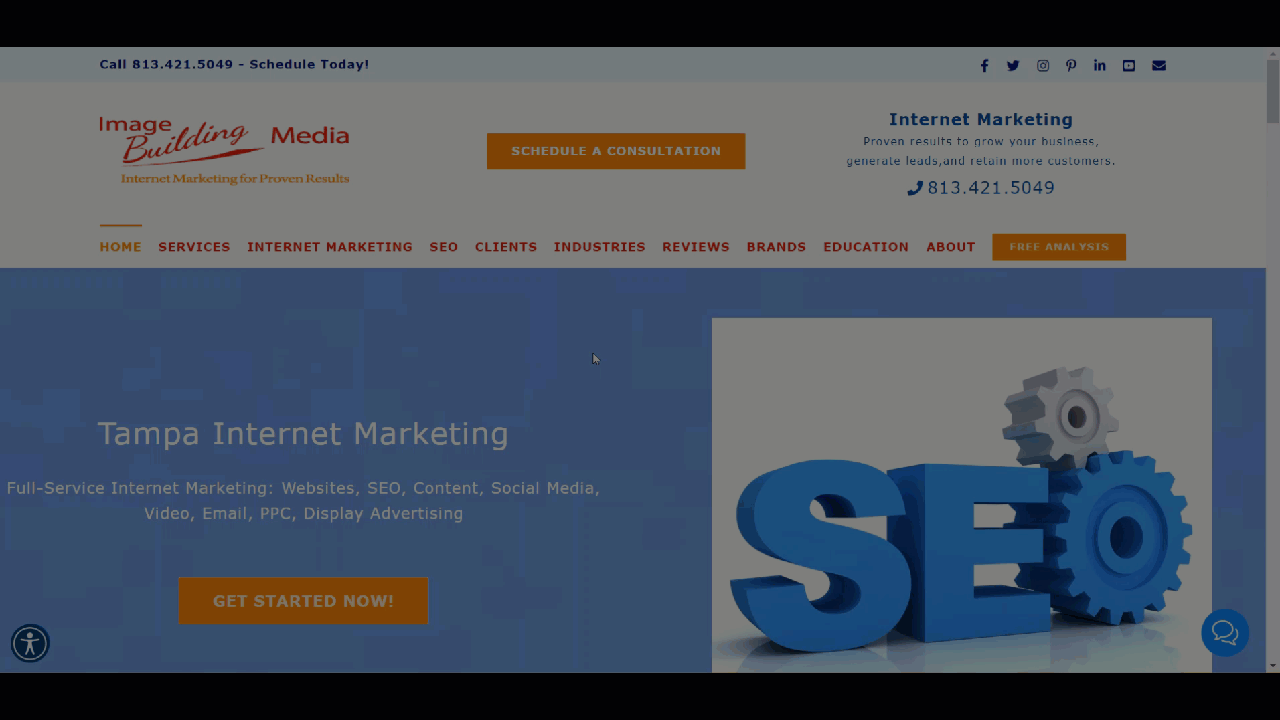
The Step-by-Step Process
- In your Chrome browser, navigate to the web page you intend to audit.
- Right-click on any part of the page and select "Inspect" from the drop-down menu. This action will prompt the DevTools panel to appear.
- In the toolbar of this panel, look for and select "Lighthouse." If "Lighthouse" does not immediately reveal itself, click on the two arrows at the end of the toolbar, displaying the hidden options where "Lighthouse" can be found.
- You can now choose specific areas to audit, such as performance, accessibility, best practices, or SEO. Depending on your requirements, you can also select one, multiple, or all categories.
- After making your selection, click on "Analyze page load." This command will prompt Lighthouse to generate a detailed report on your web page.
- The generated report provides audit scores and breaks down the performance of your web page.
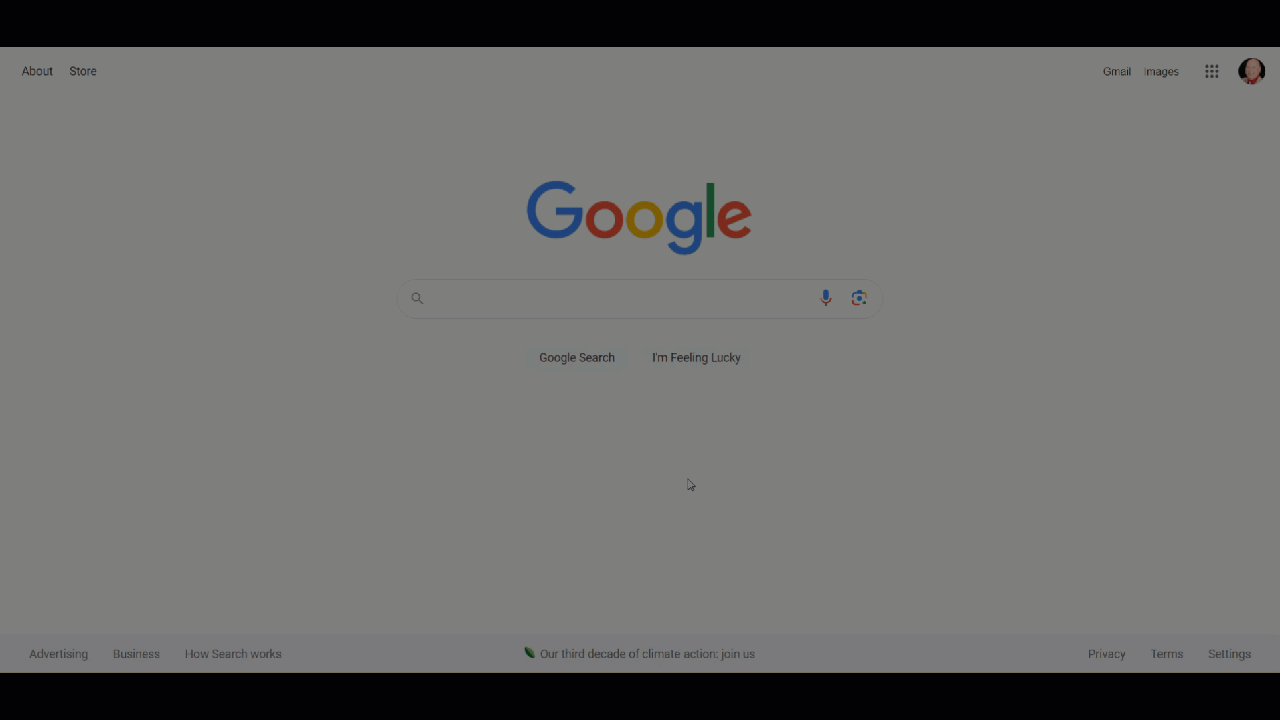
Optimizing your Web Page Performance
Using the audits from Lighthouse can provide a wealth of actionable insights. Performance improvements could entail reducing the size of images, eliminating render-blocking resources, or improving server response times. The key is to use Lighthouse as a diagnostic tool to understand what's slowing your web page down and then act on its suggestions for optimization.
Additional tools to optimize your web page performance include Google Search Console, GTmetrix, and WebPageTest.
2. Using Lighthouse in PageSpeed Insights
Google Lighthouse is an efficient tool when used within Google's PageSpeed Insights. Here's how to navigate this process:
- Open Google's PageSpeed Insights tool.
- Enter your web page's URL in the designated area and click the 'Analyze' button.
- At this point, PageSpeed Insights will generate reports for various categories. However, it does not conduct audits for Progressive Web Apps (PWAs).
The use of Lighthouse within PageSpeed Insights provides a unique advantage. While Lighthouse uses only lab data to measure the performance potential of your pages, PageSpeed Insights utilizes both lab and real-user data. This gives you a holistic view of your page's potential and performance.
The integration of Lighthouse and PageSpeed insights provides invaluable data to help understand and benchmark the performance of your pages, making it an essential tool in your digital toolkit.
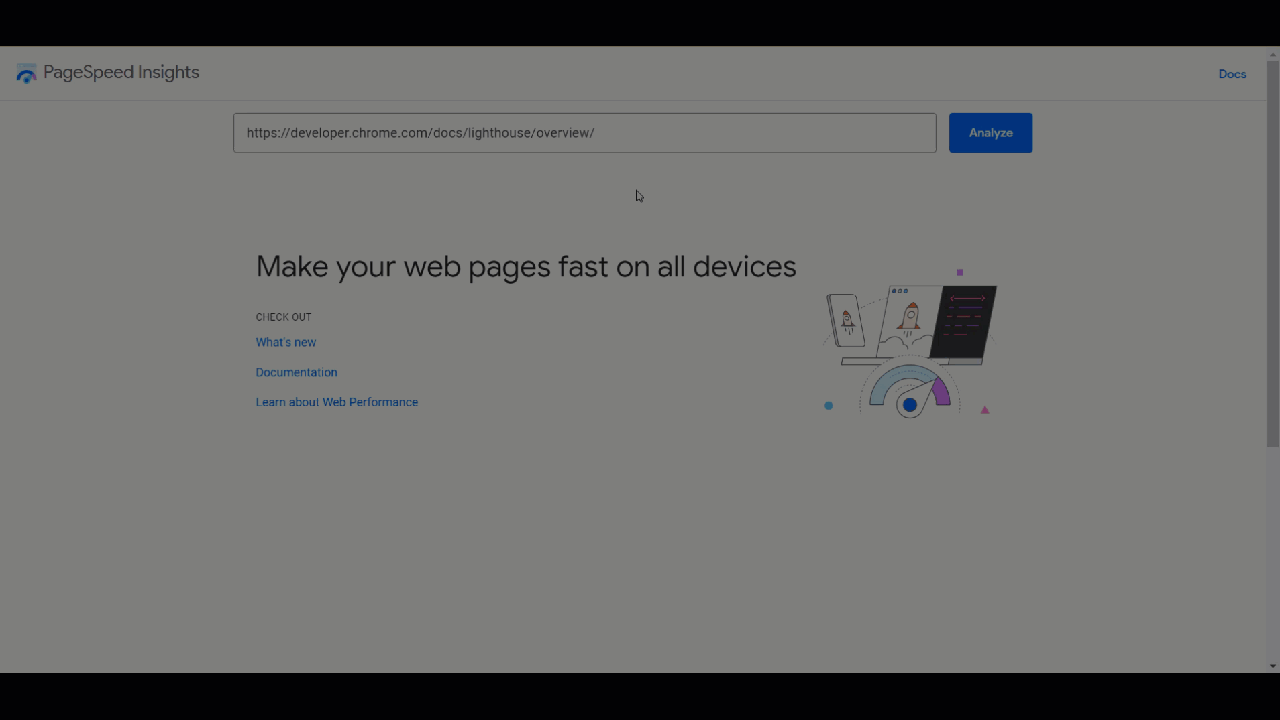
3. Using Lighthouse with a Browser Extension
While Lighthouse can be installed as an extension for Chrome and Firefox browsers, Google recommends using it via Chrome DevTools unless you have a specific reason to use an extension.
The browser extension version of Lighthouse has certain limitations. It cannot test pages that are local or require authentication. Additionally, when using the extension, you must run all the audits available; it does not permit selecting only specific audits to run. The DevTools version offers more flexibility and functionality for users.
However, if you need to use a Google Lighthouse extension, here is a simplified step-by-step guide:
- Install the Lighthouse extension on your browser: Chrome or Firefox.
- Once the extension is installed, visit the web page you want to test.
- Proceed by opening the "Lighthouse" extension.
- Click the "Generate report" button, and Lighthouse will generate a report.
4. Using Google Lighthouse as a Node Module
Google Lighthouse can be run as a module in Node.js, allowing you to incorporate tests into your build process. Here's a step-by-step guide to using Google Lighthouse via Node module:
- Install Node.js on your system: If Node.js is not already installed, you need to do so before you can run Lighthouse.
- Install Lighthouse: Once Node.js is set up, you can install Lighthouse using the command: ```npm install -g lighthouse```
- Run a Test: Use the command: ```lighthouse [url]``` to run the test.
Note that you need to replace "[url]" with the page's web address you wish to test. Full audit results will be available in the terminal and as a separate HTML file. Additionally, some audits only work in a Node environment and not in the Chrome DevTools Audit panel, so using Node may provide more comprehensive testing.
One example of an audit that works exclusively in a Node environment is the npm audit command. This command checks for known security vulnerabilities in the Node packages that are installed in your project. Another example is the ESLint tool, which can be used to check Node code for compliance with various style guides and best practices.
These audits can ensure that your Node code is secure, efficient, and well-written. However, it is important to note that they are not a replacement for the Audits panel in the DevTools. The Audits panel provides a comprehensive set of audits that can be used to check for a wide range of issues in your web application, including performance, accessibility, and SEO.
Conclusion
Google Lighthouse is an indispensable tool for web developers and SEO specialists aiming to optimize website performance and user experience. Whether it's through Chrome DevTools, PageSpeed Insights, a browser extension, or as a Node module, Lighthouse offers a variety of interfaces to suit different workflows and needs.
Fortunately, Google has made Lighthouse easy to access and use by building it into Chrome DevTools. With just a few clicks of a mouse, you can use valuable information to improve your website visitor's experience and SEO.
Newsletter: Sign Up

